...Menu...
DEFINITIONS
See pages 3.28 to 3.34 of the Public Agency Manual for definitions of the terms we will use in this document.
The term PAM as a diminutive for the Public Agency Manual.
Numbers in brackets () refer to the page number in the guide.
Field |
Move to |
Valid values |
Pay Code |
Employee master |
01-Monthly pay rate 02-Monthly pay rate (only LA etc) 04-Hourly Pay rate 08 Daily Pay rate 09 Misc (PAM 3.29) |
Unit code |
Employee master |
Optional 3 digit code (PAM 3.32) |
Work Schedule code |
Employee master |
Function of the pay code (PAM 3.32) |
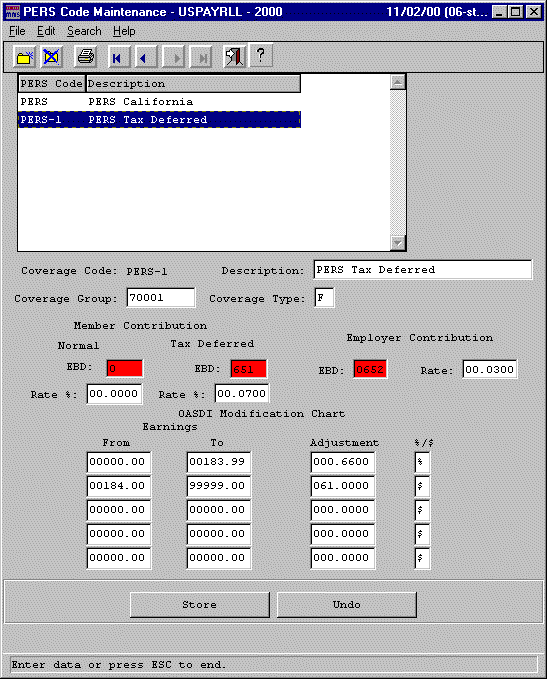
| Field | Description |
| Normal Cont EBD | EBD for normal member contribution |
| Tax Def EBD | EBD for tax deferred contribution |
| Contribution code | Used to report the contribution type on the report. Codes can be 01 – 09 and 11-16. For an explanation of all the valid codes see page 3.28 of the PAM |
| Pay Code | Will override the pay code in the employee master. Used for special compensation situations where the pay code is something other than the normal pay code. For example where a 09 is used instead of a 01.Each EBD used for PERS will be classified with these codes. Valid values can be seen on page 3.28 of the PAM. |
| Report Column | Define the report column for this EBD. Column 11 is used for Normal Member contributions (PAM 3.35) and column 16 is used for Tax deferred Member contributions (PAM 3.35) |
| Use for PERS reporting | Use this EBD for PERS reporting? |
We will also revamp the PERS setup screen to re-classify the way we are presenting the fields and will use the proper nomenclature to avoid confusion. All nomenclature is taken from the PAM. The new screen will look like this:
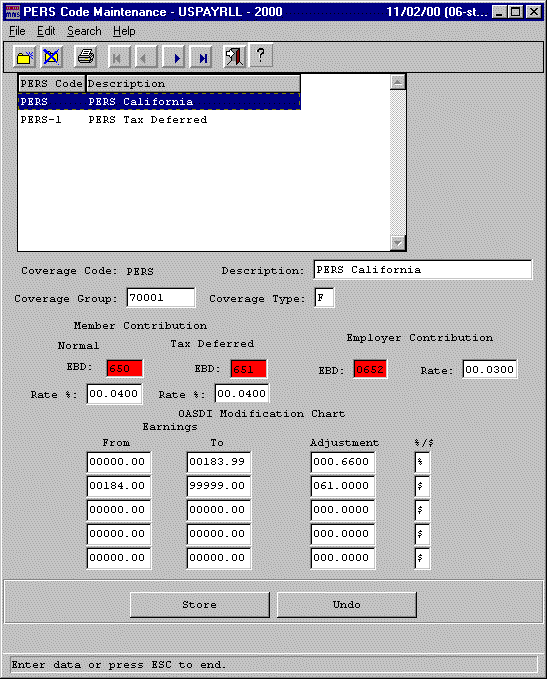
Note that the rate used for Normal Member Contributions will be an employee deduction whereas the rate in the Tax Deferred Member Contributions will be an employer share and will not be deducted from the employee. So, if you’re plan calls for your member contribution to be totally tax deferred then the rate under the Normal heading would be blank and the rate under the Tax Deferred heading would be filled in (In our example the rate would be .07 representing the full 7%).
Based on the information in the above table we would set up the following EBD’s with the switch settings as illustrated:
The assumption underlying this table is that the Member contribution is split between normal and tax deferred.
EBD |
Description |
3 |
4 |
Type |
Contribution Code |
Report Column |
Pay Code Override |
101 |
Regular hourly | 650 |
651 |
E |
N/A |
N/A |
|
102 |
Overtime | 650 |
651 |
E |
N/A |
N/A |
|
103 |
Double Time | 650 |
651 |
E |
N/A |
N/A |
|
120 |
Salary | 650 |
651 |
E |
N/A |
N/A |
|
176 |
Special Pay | 653 |
654 |
E |
N/A |
N/A |
|
650 |
Normal Member contribution | D |
01 |
11 |
|||
651 |
Tax deferred member contribution | ES |
11 |
16 |
|||
652 |
Employer contribution (.02921) |
ES |
N/A |
N/A |
|||
653 |
Special contribution – normal member | D |
06 |
11 |
09 |
||
654 |
Special contribution – tax deferred | ES |
16 |
16 |
09 |
||
655 |
Survivor contribution | D |
N/A |
12 |
{Column 3 = EBD for normal member contribution}
{Column 4 = EBD for tax deferred member contribution}
EBD’s 650 – 655 will be set to report = yes as these EBD’s will be used for the actual PERS report.
If we are dealing with a 100% tax deferred plan then our PERS table would look like this:
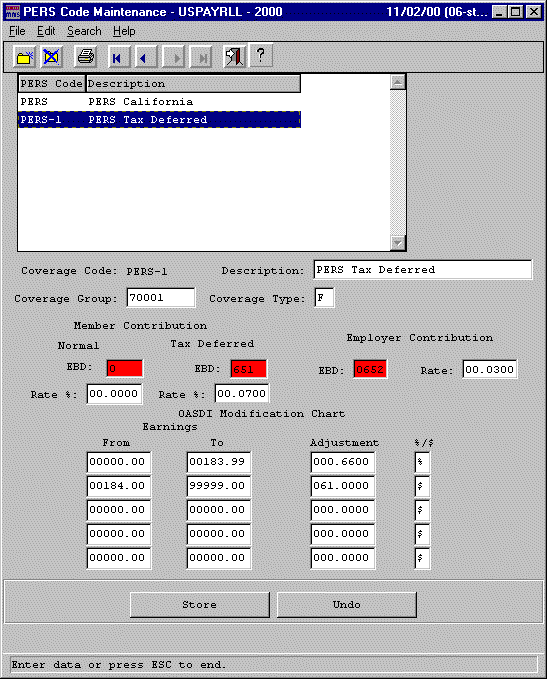
And out EBD setup table would look like this:
EBD |
Description |
3 |
4 |
Type |
Contribution Code |
Report Column |
Pay Code Override |
101 |
Regular hourly | 651 |
E |
N/A |
N/A |
||
102 |
Overtime | 651 |
E |
N/A |
N/A |
||
103 |
Double Time | 651 |
E |
N/A |
N/A |
||
120 |
Salary | 651 |
E |
N/A |
N/A |
||
176 |
Special Pay | 654 |
E |
N/A |
N/A |
||
651 |
Tax deferred member contribution | ES |
11 |
16 |
|||
652 |
Employer contribution (.02921) |
ES |
N/A |
N/A |
|||
654 |
Special contribution – tax deferred | ES |
16 |
16 |
09 |
||
655 |
Survivor contribution | D |
N/A |
12 |
{Column 3 = EBD for normal member contribution}
{Column 4 = EBD for tax deferred member contribution}
EBD’s 650 – 655 will be set to report = yes as these EBD’s will be used for the actual PERS report.
The PERS calculation will follow this algorithm:
Example: John smith receives $2,000.00 for the period and is a member of PERS.
EBD |
Amount |
Calculation |
650 |
67.87 |
(2000 – 61) x .035 |
651 |
67.87 |
(2000 – 61) x .035 |
652 |
56.64 |
(2000 – 61) x .02921 |
The PERS report would then use the EBD’s where report = yes to produce the report. The report would check the EBD’s for there column numbers and enter the data in its proper place on the report. So, the amount in EBD 650 would show in column 11 (Normal Member contributions) with a contribution code of 01 and the amount in EBD 651 would show in column 16 (Tax deferred member contributions) with a contribution code of 16. The amount in EBD 652 would not show in the report body (because it has no column number) but will show in the report totals because it represents the employer contribution.