...Menu...
Menu Group: File Maintenance
Also available via Employee Fixed Maintenance in File Maintence menu
A fixed deduction is a deduction or benefit that you have defined in the EBD file. The EBD will contain all the information about the nature of the deduction or benefit. Once you have defined the EBD you will need to tell the system which employee(s) it applies to. For example you define a deduction for union dues; you defined the EBD, the G/L codes, all the tax switches, etc. Now you have to add the deduction to the employee profile. The only EBD's that you need not add to the employee file are those used for statutory deductions. These will include: for Canada - Federal and Provincial Income tax, E.I., and CPP/QPP; and for the US - Federal Income Tax, FICA, Medicare, Federal Unemployment, and State Unemployment. State taxes must be defined on the employee file via fixed deductions maintenance.
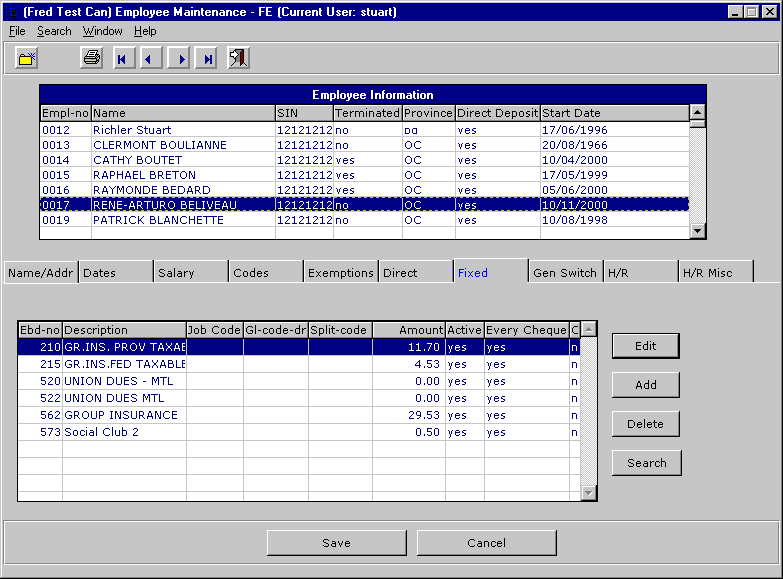
The first screen above shows all the deductions associated with the employee highlighted in the browser. Choose one of the deductions and click the edit button.
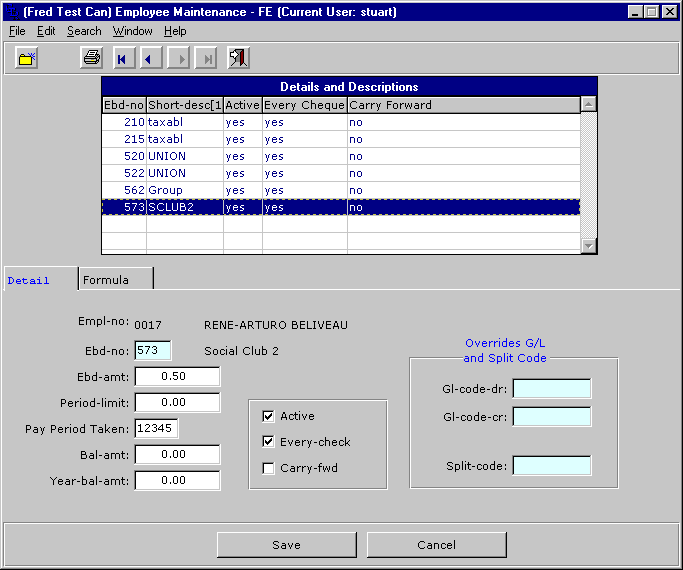
This screen shows the detail for the highlighted deduction. Defining the deduction details allows for many different kinds of deduction situations ranging from the straightforward fixed deduction amount to the more complex formula driven deductions. Formulas will be dealt with in the next frame. To define a simple deduction just enter the amount in the Ebd-amt field. Once defined this deduction will be applied to the employees pay check until such time that you remove it from his/her record.
The Period-limit field is used to control a formula driven deduction and will serve as a limit on the amount to be deducted. For example you may define a deduction as being 2% of the gross pay up to a maximum of 10.00 per pay period. If the employees gross exceed 500.00 then the deduction will only be 10.00.
The Wk-taken field tells the system when to apply the deduction. Used in conjunction with the week of the month field in the pay period file allows you to define a deduction that will only be applied in certain periods within the month. If you want to apply a deduction in the first period only enter a 1 in this field. The system will examine that pay period record and check if the current period week of the month field is a 1; if it is then the deduction will be taken, if not the deduction will be ignored in the current period.
The Bal-amt (Balance amount) field is used when you are setting up a deduction that will have a diminishing balance, for example a loan. You will enter the amount of the loan in this field and the system will deduct the amount in the Ebd-amt field until the loan is paid up.
The Year-bal-amt (Yearly balance amount) is used for situations where you will start the deduction again at the beginning of the year. For example you want to deduct $20.00 per pay period up to $200.00 for the year towards an RRSP or IRA. You also want to start the deduction again at the beginning of the next year. To do this enter $20.00 in the ebd-amt field, $200.00 in the Bal-amt field and $200.00 in the Year-bal-amt field.
The active box is used to turn on or off a fixed deduction.
Check the every-check box to force this deduction to be taken on every pay check for the employee in the pay period. If this box is checked on then the deduction will be taken on every check in the current pay period.
Carry-forward is used to remember the deduction in the event the employee receives no pay (and therefore no deduction) in the current pay period. The system will keep a record of all the missed deductions and allows for the reporting of same. Note that only fixed amount deductions can be carried forward. Formula based deductions cannot because they are based on a function and therefore can only be applied when the employee has transactions.
The Override G/L or Job Code box allows you to specify an override G/L code to be used for the EBD. These G/L codes will supersede those in the EBD file and will be the default shown in the Time Posting programs.
The Split Code can be used to automatically split any entries to this EBD. For example you may want to override the employee split code for a specific EBD, say 101. So, if you are posting time to EBD 101 for this employee the earnings assocaited with EBD 101 will be split according to the spli code entered here.
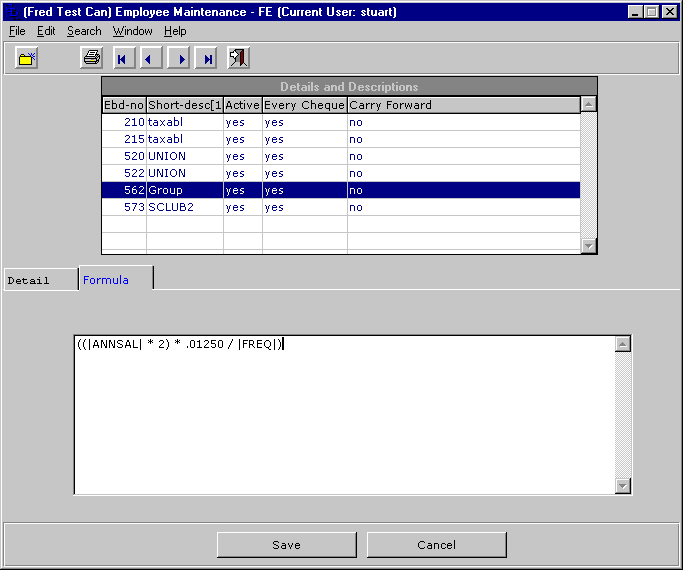
The last frame allows for the override or definition of the EBD formula. For more information on Formulas see EBD Maintenance or Formula Theory.
Last Update 10/20/2006