...Menu...
Menu Group: File Maintenance
Earnings Benefits & Deductions (EBD's) as the name implies are categories of Pay, Deduction, and Benefits. When your payroll software is installed a full slate of EBD categories will have been delivered to you. Your task is to tailor them to fit your needs; adjusting switches, changing G/L codes etc. You may add as many new categories as you wish, but you should not delete any of the existing categories. Some of the EBD's are for system use and therefore must not be deleted. A list of the EBD's are available here for browsers with no frames. For browsers with frames click here.
EBD's are used throughout the payroll system for keeping track of earnings, benefits (taxable and/or non-taxable), deductions, employer shares etc. This allows the software to keep track of every financial transaction that occurs in a pay cycle. The EBD is assigned to the employee in Employee Maintenance or Fixed Deduction Maintenance. Not all EBD's need to be assigned to the employee. In general a deduction category that you create needs to be assigned to an employee so that the system knows how to perform the deduction. Statutory EBD's (for federal and provincial taxes in Canada, and Federal, FICA, Medicare in the U.S.) are assigned by the system and need not be assigned to the employee, unless you want to deduct more or less for that employee. For more information about this see the Employee and Fixes Deduction Maintenance.
The EBD Maintenance is divided into 4 frames as illustrated below. The fields within each frame are defined below the frame.
The US version of the EBD Maintenance has an extra tab folder for PERS processing in the State of California. This feature is dealt with in its own topic.
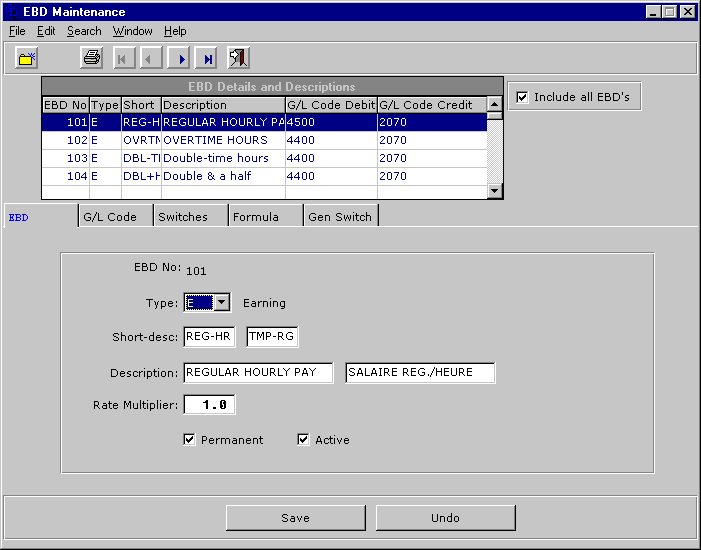
This frame contains descriptive information about the EBD. The type can be any of the following:
| EBD Type | Meaning |
| E | Earnings |
| D | Deduction |
| NB | Non Taxable Benefit |
| TB | Taxable Benefit |
| NE | Non Taxable Earning |
| ES | Employer Share |
| TP | Taxable Benefit Provincial (Only for Quebec) |
| S | System |
The short description is used for check stubs and those reports where space is at a premium. The long description is used everywhere else. There is space for 2 descriptions allowing for bi-lingual systems. The description used on the check stub will be defined by a language switch on the employee master.
The rate multiplier is used to define the value to be applied to the rate before calculating the pay associated with the EBD. For regular time the value is 1.00, for overtime at time and one half the value would be 1.5, for double time 2.0 etc. This feature allows you to define any multiplier for an EBD.
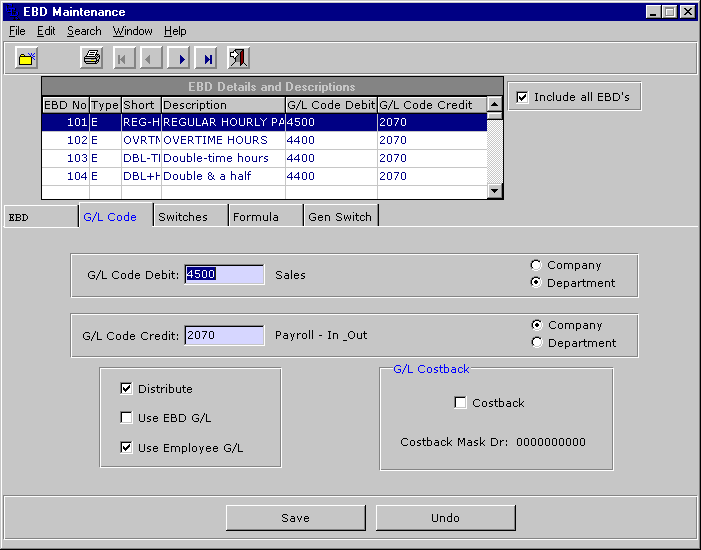
The next frame contains the G/L default coding for this EBD. Note that G/L codes are assigned in many places. The EBD is the last place that the system will look if it can't find a G/L code. Much care must be taken when setting up your G/L codes; a thorough understanding of the accounting side of the Payroll is necessary for a proper installation. We recommend that you submit your G/L code structure to us for verification prior to running payrolls. To better understand our coding methodology please see the G/L Coding Theory document.
The first two fields represent the debit and credit accounts for this EBD or payroll category. For expense or earnings categories the debit will typically be to some salary expense and the credit to the payroll bank or accrual. For liability or deduction categories the debit will be to the payroll bank or accrual and the credit will be to the deduction liability account. For an employer share category the debit will be to an expense and the credit will be to a liability. This concept is explained in the G/L Coding Theory document mentioned above and is summarised in the following table:
| EBD Type | Debit | Credit |
| Earning | Expense | Bank or Accrual |
| Deduction | Bank or Accrual | Liability |
| Employer Share | Expense | Liability |
| Benefit | Expense | Liability |
The Distribute switch controls whether this EBD is to be included in the total page of the Labour Distribution reports. We suggest that you set this switch on only for expense EBD's (Type E and ES). This way the totals on your Labour Distribution will reflect only the expenses.
The Use EBD G/L and Use Employee G/L control which G/L code to use when recording salary (expense) information. Since we can override the expense G/L on the employee master we have the option to decide which G/L is to be used for salary information when using a particular EBD. For example if we have an EBD with a G/L code of 1224, we may set up the employee with a G/L code of 1234. Since an employee can accrue salary across multiple pay categories (EBD's) we must define when to use the G/L code from the EBD and when to use the employees G/L code. This feature allows for maximum flexibility when setting up the G/L.
Costbacks are used for re-allocating employer shares across the G/L expense accounts for an employees pay for the period. Since the employee can work for different cost centres or departments in a period his pay will be allocated to these various departments via time posting. Notwithstanding the different pay categories used within a pay period, the employees time may be allocated to multiple G/L codes via the override feature in the time posting program. So, given that an employees pay will cover multiple departments or G/L's we provide a feature that allows us to allocate the employer shares back across the G/L codes in the employees pay. This calculation will be done at the time of the pay calculation and will be allocated using a weighted average. Once this is done the debits (credits in the case of a reversing cheque) will correspond to debits in the earnings categories. The credit will be taken from the Employer Share EBD. If you are not using Costbacks then the debit and credit will come from the Employer Share EBD. The costback may be a G/L code or G/L code mask. To mask a G/L code use x's where you don't want to replace the character and characters to effect a replacement. For example if the G/L code is 23877765 and the cost back is to G/L code 23877865 then the G/L mask will be xxxxx8xx. The result of this mask is:
23877765
xxxxx8xx
23877865
Masking is especially useful when the G/L code is generated from the employee file or input at time posting. The mask can then be used to generate a G/L code based on the input or employee G/L code. In this way you are not restricted to a single G/L code in the EBD costback field.
For an example of how costbacks re-allocate expenses and a process flow see this topic.
The next folder is used to control the behaviour of the EBD via its switches. Note that the switches for the EBD we have chosen are ghosted. This intentional lock will prevent modifying switch settings once the EBD has been used for an employee. You may only alter the switch settings when setting up a new EBD. Once it is used the switches are closed. If you must alter a tax switch then a new EBD must be created. This feature is designed to protect the integrity of your payroll data.
Switches control how an EBD is treated for the particular switch. .
| Field/Switch | Description |
| Hours entered | Click for EBD's used to track hours. Will allow the posting of hours in Post Time Worked and Post Other Time Worked. |
| Accrue Vacation | Click if this category will be considered for the Vacation calculation. |
| Shift Premium | Click if this EBD is used for recording shift premiums. Used in conjunction with the Shift Premium field (see below). When Posting Time a shift premium will be created when you enter this EBD for the transaction. |
| Maximum Limit | Click if this EBD will carry a maximum limit, for example a loan. |
| Apply Overhead | If you wish to use this calculation in the overhead calculation click the box. |
| Apply to Special Pay | Used for controlling which EBD's are processed in a special pay run. For example you may define a special pay run where salaried employees are not paid, then the switch would be ticked for EBD 120. See the Pay Period file for more information about special pay runs. |
| Hours E.I. | Click if hours must be recorded for E.I. |
| Accrue Sick Pay | Click if this category will be considered in the Sick Pay calculation. |
| Workers Comp | Click if this category will be considered in the Workers Compensation calculation |
| Carry Forward | Applies to deduction categories only. Allows you to apply and remember deductions for employees who are on leave. Will only apply to fixed dollar deductions. |
| Super Annuation | Click if this category will be considered in the Super Annuation calculation. |
| Tax Switches | For example if the EBD is an earning or benefit type EBD, then turning off the Federal tax switch will result in that EBD not being taxed. On the other hand, if the EBD type is a deduction then the Federal tax switch will determine whether to reduce the gross pay before calculating tax. This feature allows you to define deduction EBD's that are taken out of the gross before calculating tax, for example a Retirement Savings Plan or IRA |
| Week Taken | Applies to deductions only. Used as default for a fixed deduction allows you to define a deduction that will only be applied in the indicated pay periods within the monthly cycle. In a weekly pay environment 12345 means that the deduction will be applied in every period. 12 would mean apply the deduction in periods 1 and 2 of the month but not in 2,3, or 5. |
| Employer Share | Applies to deductions only. If the deduction carries a corresponding employer share then the EBD for the employer share would be entered here. This way the two EBD's (employee and employer share) can be related for reporting purposes. |
| Shift Code | The shift code to use if the shift premium switch is set. |

This frame defines the formula to be applied when calculating the deduction or benefit. Formulas are calculated when processing the gross to net.
In our example we are calculating a Long Term Disability deduction by multiplying the employees annual salary by an LTD factor, multiplying the result by .25, and finally dividing the whole by the employees frequency of pay.
Formulas use keywords (annsal, ltdfact, freq) that are defined in Keyword Maintenance and Function Keyword Maintenance. In general a keyword defines or is an alias for a database field. A function keyword is just another formula. In our example annsal is a function keyword that calculates an employees annual salary. Here is a list of standard keywords and a list of standard functions that we provide with the system. You may add your own and we encourage you to do so. Our formula technology is very versatile and powerful allowing you to tailor your benefits and deductions to any situation. For more in depth documentation on formulas see this document.
The form-calc radio button indicates to the system when to do the formula calculation; before or after calculating statutory deductions. If you intend to use the result of the formula calculation in the statutory tax deductions (i.e. a deduction that must be deducted from the gross before calculating federal tax) then the form-calc switch should be set to before, otherwise set it to after. Another application of this switch would be; if you intend to use the federal tax amount in your formula then you would set the switch to after, this way the result of the federal tax calculation will be available to your formula.
In general user defined deductions are calculated in sequence, EBD 600 will be calculated before 602. Therefore, the result of the formula for EBD 600 can be used in a formula defined for EBD 602.
Clicking on the general switches folder will result in this screen.
This screen shows the application of the switch with relation to an EBD. Notice that in the 3 boxes only one description is showing and that the rest of the boxes are blank. This is because we have only three titles defined in the EBD switch definition.
In the example below we are telling the system that EBD 101 (for switch code LieuoBen) is to be included in the Lieu of Benefits calculation. We are also telling the system the default Override percentage and EBD number. If Lieu of Benefits does not apply to EBD 101 for your environment then the Subject to field would be clicked off..
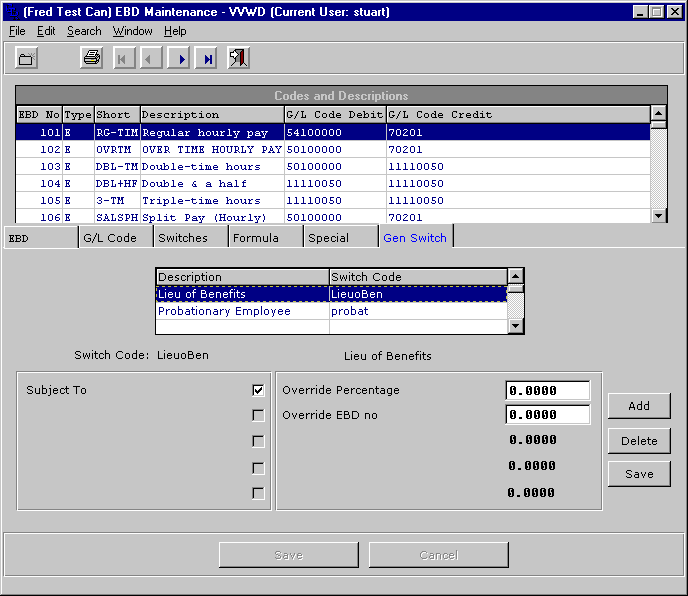
Last Updated October 20, 2006