...Menu...
In MR60, we have added some new functionality to control temporarily inactive employees. This is useful for temporary layoffs and leaves of absence. By activating this switch for an employee, all automatic and timecard template transactions and fixed deductions will be suppressed for the pay periods indicated. To set this up, follow these instructions:
Step 1: Go to the System Function Payroll General Switch Maintenance. Click on the add button to activate the ‘Add new record’ pop up box.
Enter the switch INACTIVE in capital letters into the text box and click OK.
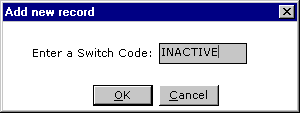
Step 2: The pop up box will close and the switch code will be added to the text box ‘Switch Code’ on the General Switch Maintenance EBD tab screen.

Step 3: In the Description box, enter in capital letters INACTIVE.
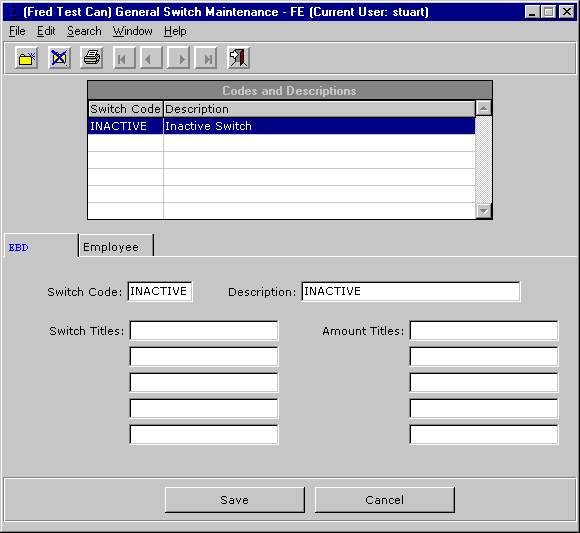
Step 4: Select the Employee tab screen. In the first two Amount Titles text boxes enter:
1)
From pay period:
2) To pay period:
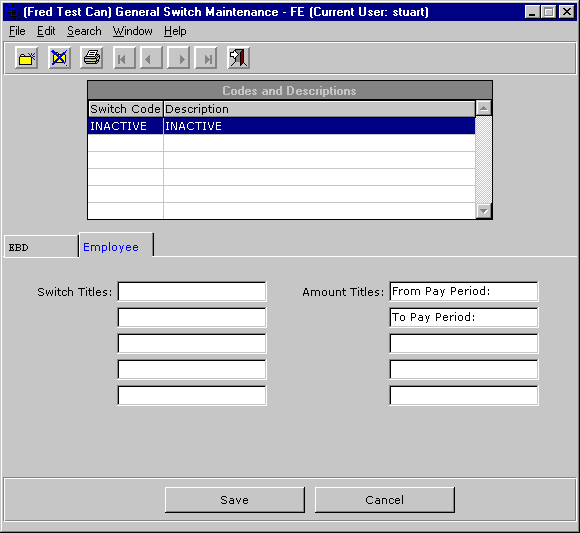
Step 5: Save your record. The new switch has now been stored in the database.
To see how this switch is used click here.
Last Updated October 20, 2006