...Menu...
This topic will review the various management reports and some of their applications within the payroll.
| Labour Distribution -----------------------> | by EBD |
| by G/L Code | |
| by G/L & Job | |
| by Department/Employee | |
| by Employee | |
| by RCT # | |
| Cheque Details by EBD | |
| Multiple Cheque Details by EBD | |
| Employee Leave Status | |
| Employee Leave without Pay | |
| Hiring List | |
| Termination Reports ----------------------> | Termination List |
| Employee Amounts Due | |
| Record of Employment | |
| Workers Compensation | |
| Superannuation Fund Report | |
| Annual Superannuation Fund Report | |
| Union Security Report | |
| Income Tax Reports ---------------------> | Print T4's |
| Electronic T4's | |
| Print T4A's | |
| Print Releve 1 (Quebec) | |
| Releve 1 (Quebec) Electronic |
The first report on the menu is the Labour Distribution. Clicking on the item you will be presented with six choices of reports. All of these are variations of the same report. The only report that must be run as part of the payroll run is the Labour Distribution by EBD. This report will update the G/L interface files for integration to the General Ledger. You may run the report as many time as you wish, but it must be run at least once per period. The Payroll Initialisation cannot be run if this report hasn't been printed.
This report will print the details for an individual EBD for a range of employees and periods. You will also have the option to print the contents of the employer share EBD as a separate column on the report. An example application for this report would be to determine the total union dues for a period. Another example would be to show how much federal income tax was paid by an individual or group of employees for a period of time.
This report is essentially the same as the Check Details by EBD except you can choose a range of EBD's to print. You may choose EBD's by providing a list (eg 101,102,103), a range (eg 101-120), a wildcard (eg 1* for all EBD's starting with 1), or special codes (eg E for earnings, D for Deductions).
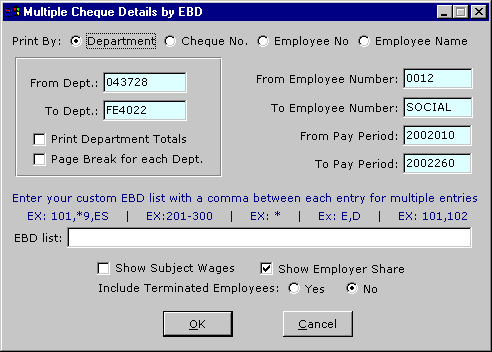
A report showing the balances in the employees different banks including vacation, sick pay and time banks.
The Payroll system tracks leave without pay by creating transactions with hours but no
dollars. This report goes through the transaction history file and
pulls all records for a range of pay periods and employees. If the hours are greater than
zero and the amount = zero, then they will be reported.
Report of employees hired since the last report was run.
This sub-menu comprises three reports:
1) the Termination report showing all employees terminated since the last time the report was printed
2) The Employee Amounts Due List that will show if the employee has any amounts owing to the company. This report would be printed prior to termination to ensure that the employee being terminated does not owe any money to the employer.
3) The Record of Employment (ROE)
A report showing the employer shares accrued for employees designated as under a Workers Compensation plan.
These reports are used for employers who fall under a Superannuation plan (currently British Columbia, Alberta, and Ontario are supported)
This report is printed and given to various unions. It reports the employee's job
status, union dues deductions and initialization fees. The EBD's for both the dues and the
fees are front end parameters.
This menu contain the end of year reports and programs for electronic end of year reporting.
T4's can be run at any time, there are no special procedures that need to be done
before printing. If employees have been recorded under multiple RCT numbers within the
same reporting year then they will receive two T4's. We recommend that you print them to
blank 8 1/2 x 11 paper before printing them to the actual T4 forms. This way you can check
the numbers, verify the front end options, etc before committing to the actual form. You
can do this at any time during the year, or immediately after the final payroll of the
year.
Last Updated October 20, 2006