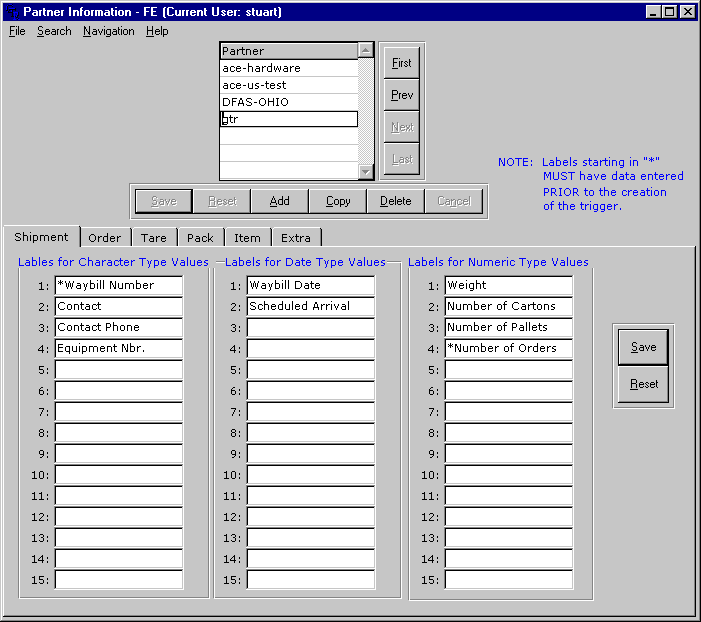
Menu Access:
Character: EDI 4 2
GUI: ASN;Maintenance
This function allows for the definition of the partner within the ASN module. You will be specifying information about the bar code labels, user defined fields at the different ASN levels, and other miscellaneous information.
ASN Levels
The ASN can be divided into 5 levels: Shipment, Order, Tare, Pack, Item. The order of the levels will be determined by what you are shipping and your partners' requirements as defined in the ASN guideline. So, if you will be doing the pick/pack structure your level order might be Shipment, Order, Tare, Pack, Item. If you will not shipping your goods on pallets then the pick/pack structure will probably be Shipment, Order, Pack, Item. If you will be doing standard pack the your structure may be Shipment, Order, Item, Pack. This concept is dealt with in more detail in the ASN Concepts topic and in the ASN mapping topic.
User Defined Field Labels
These field labels are used to provide information for the ASN that is not stored in the database. Typically these fields will be filled in at the time of shipment when their contents are known. The shipment total weight or the truck number would be examples of this type of data. The system allows for up to 15 character/numeric/date fields per ASN level. These fields are defined for each partner allowing for maximum flexibility. If a label is not used then the corresponding field will not be prompted for when creating the ASN. So if you want the system to prompt the user for input of an equipment number and total shipment weight when the ASN is created you need only create two labels (at the shipment level).
The field labels can be defined at each level of the ASN (Shipment, Order, Tare, Pack, Item) allowing for data to be entered at each level of the document. In the screens below you will be defining the field labels for each of the different levels.
Fields are defined following the screen.
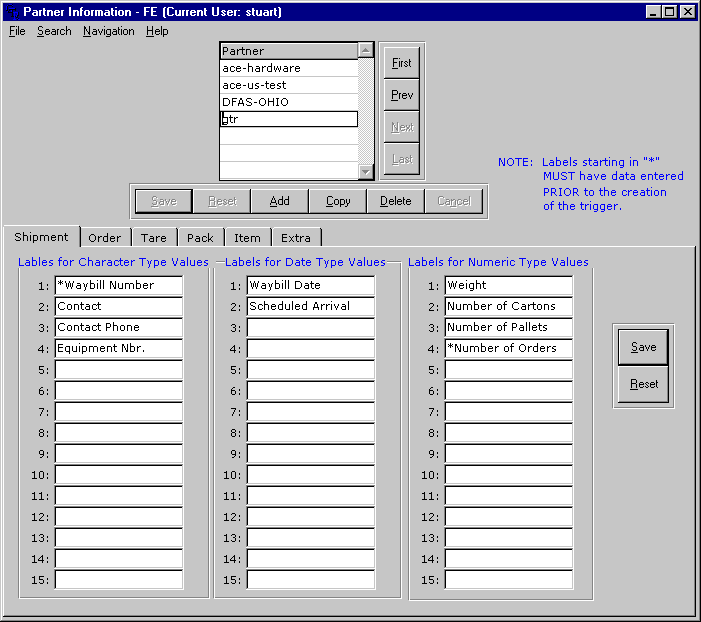
Choose the partner and click on the appropriate tab folders to enter labels for the required level. The Order/Tare/Pack/Item folders all contain the same fields. The Extra folder is shown next:
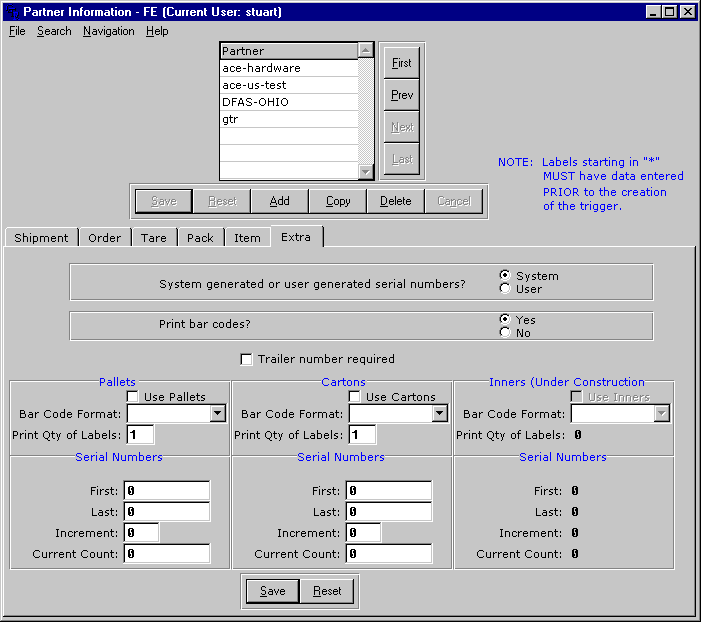
| Field | Description |
| Use System generated or User defined | Enter system if the pallet, carton, inner pack serial number will be generated by the system. Enter user if the serial numbers will be input manually. |
| Print Bar Codes? | Will you be printing pallet or carton shipment labels? |
| Trailer number required | If checked then you will not be able to complete a shipment allocation unless the trailer number has been entered. |
| Use Pallets | Indicate if you are using pallets |
| Pallet bar code label format | Enter the label code previously defined. |
| Print qty of pallet labels | Number of labels to print per pallet. Some partners require multiple labels per pallet. |
| Use cartons | Indicate if you are using cartons |
| Carton bar code label format | Enter the label code previously defined. |
| Print qty of carton labels | Number of labels to print per carton. Some partners require multiple labels per carton. |
| Use inner packs | Indicate if you are using inner packs |
| Inner Pack bar code label format | Enter the label code previously defined. |
| Print quantity of inner pack labels | Number of labels to print per inner pack. Some partners require multiple labels per inner pack. |
| Serial Numbers | The First Pallet/Carton/Inner Pack is the first serial number that will be used by the system. The Last Pallet/Carton/Inner Pack is the last number used after which the system reverts back to the number in the First Pallet/Carton/Inner Pack. The Pallet/Carton/Inner Pack increment is the number used to increment to the next number in the count. The Current First Pallet/Carton/Inner Pack count is the current number used. |
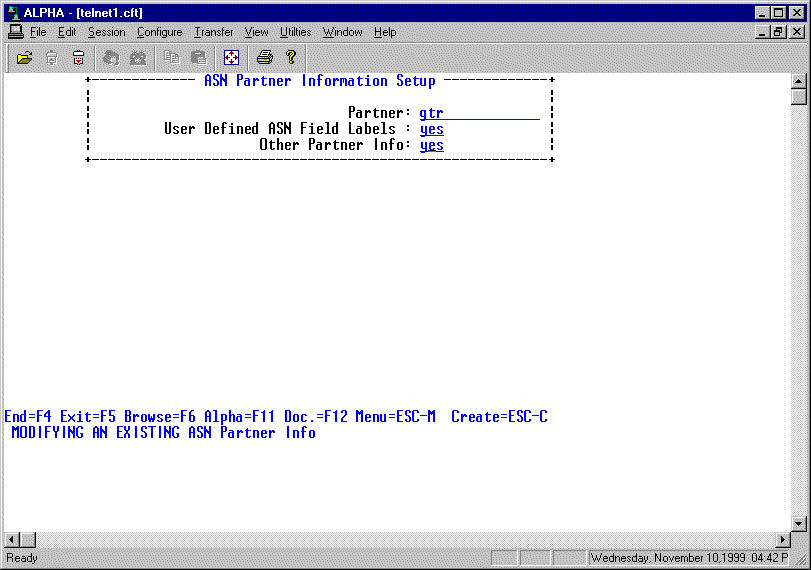
| Field | Description |
| Partner | Enter the partner you will be defining. |
| User Defined ASN Field Labels | Enter yes if you want to enter field labels |
| Other Partner Info | Enter yes if you want to enter other partner information |

Choose which level you want to work with [s/o/t/p/i].
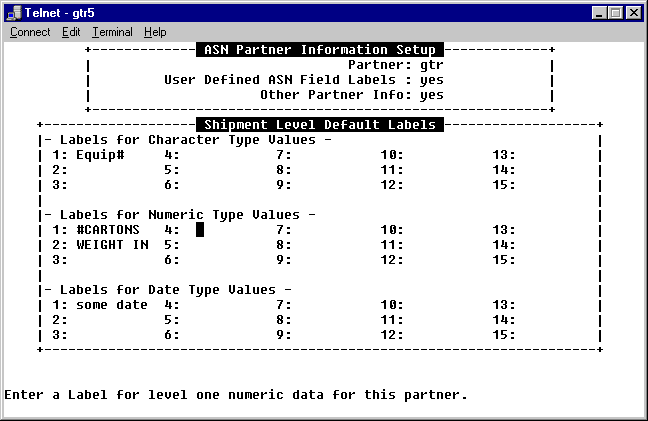
Enter the labels for the appropriate level.
The screens for each level are the same so they are not presented.
Click here to continue to the next screens.
Last updated October 20, 2006