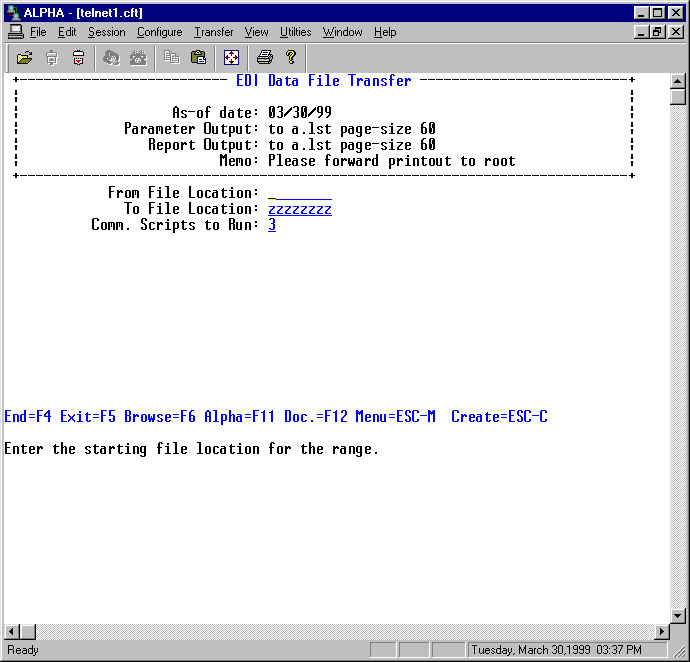
Menu Access:
Character: EDI 3 9
GUI: EDI; Transactions or Tasks
Use this function to transfer EDI data files to and from a trading partner or VAN. You
can specify the range of file locations to transfer, as well as the type of communications
scripts to run.
For each file location within the range specified, the system checks to see if a
communications script has been entered. If it hasn't, then the system processes the next
file location in the range.
The system then checks the communications start-up parameter for the file location being
processed against the type of communications script to run. If it is a valid type, then
the system proceeds to execute the communications script. You are responsible for creating
the communications script to use to transfer EDI data files to and from a trading partner
or VAN. Please refer to the Communications
Script topic for more details on how to create communications scripts.
If a file location has been set up to backup output files, the system will make a backup
copy of the output file in the backup directory for the file location being processed. The
system uses a file name in the following format:
o-<date>.<num> (e.g.,
o-010724.002)
The <date> is the system date in "YYMMDD" format, and <num> is a
three-digit sequential number. If the system is unable to make a backup copy, an error
message displays.
Backup copies of the output file are named in this format in order that the EDI Data File Manager function can allow you to
restore or perform file management tasks on the backup copies. Please refer to this
function's documentation for more information.
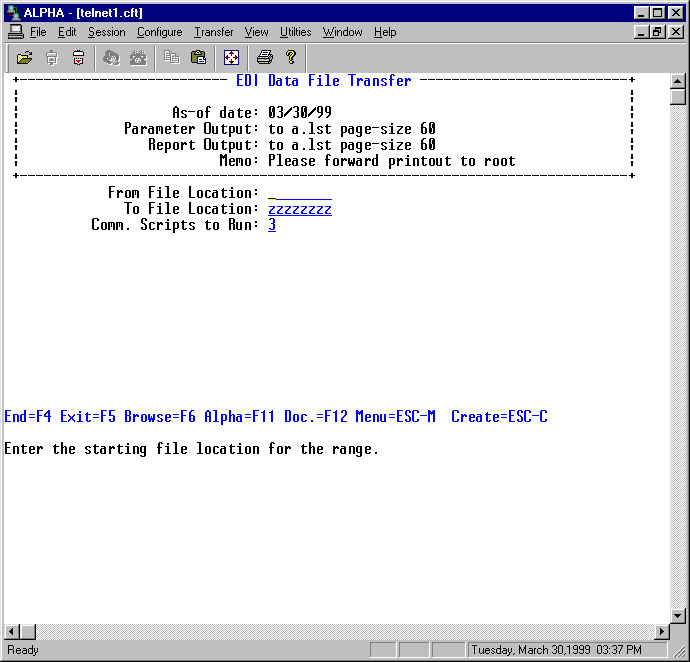
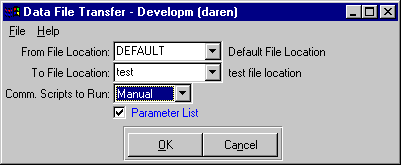
| Field | Description |
| Fr-file-locn | Enter the starting file location for the range to transfer EDI data files for. Defaults to blanks, to start from the first one on file. |
| To-file-locn | Enter the last file location for the range to transfer EDI data files for. Defaults to "zzzzzzzz", to process up to the last one on file. |
| Script-type | Enter "1" if communications scripts that are to be executed
manually are to be run, "2" if communications scripts that are to be executed
automatically to be run, or "3" for all communications scripts to be run within
the range of file locations specified.
For the GUI version choose from the combo box. |
Last Updated October 20, 2006