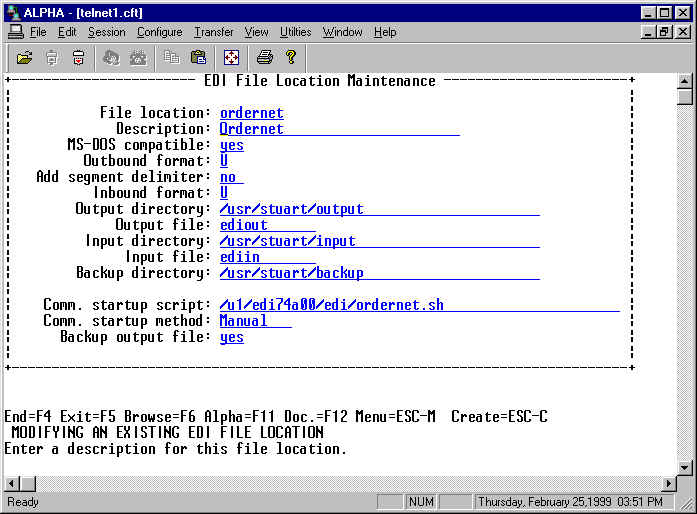
Menu Access:
Character EDI 3 14
GUI: EDI; Maintenance or The Partner Profile
PURPOSE
OVERVIEW
Use this function to create and maintain the file locations used when receiving or generating EDI data. File locations are used to allow you to send and receive EDI data from multiple Value Added Networks (VAN's)or trading partners.
You will be prompted for a file location code. You can create a new one or copy one from an existing record. Use the |UP/DOWN ARROW| keys to browse the available file location codes on file. After choosing the file location code you want to work with, you can then modify the file location's input directory and file name, output directory file name and backup directory, as well as whether or not to create MS-DOS compatible files, the file format to use when generating EDI data, and communications set-up information. See the Fields Description section for more details.
For communication script creation you must fill in the values on the second frame. This entails the device name, the communications telephone number, the internet protocol address, the number of retries that should be made per call, the user identification, the password, the script template, the resulting script name and its directory for this file location, as well as ten script variables that would be used to store commands.
Communications Script Creation
You will be given the option of creating a communications script based on the information entered in the Communications Information frame. Testing has been done using CLEO software, and as a result, the documentation below refers to the CLEO communications scripting language.
The communications script name must exist should the communications script directory be entered. The device name is verified to be a valid special file name on your system. When you enter a keyword within the pipe symbols, it will be replaced by a corresponding EDI file location field value. Below, you will find a list of the keywords currently supported.
The system uses a communications script template and the data in this file to build a communication script. The script template and script will be stored in the directory defined in this file. We have developed templates for most major VAN's (e.g. Ordernet, IBM/Advantis, Geis, Harbinger) and for some of the auto makers (e.g. Ford, Chrysler, GM). Should you be using another VAN we would be glad to develop the template for you.
The template contains the logic for the particular VAN and the meta fields, the generated script will contain the logic plus the replacement of the meta fields with the data from the file location. Here is an example of a script template for Ordernet and her is the resulting generated script. Note the replacements that were effected.
The following is a list of the meta words and their meaning. Enclosing these meta words in the pipe (|) symbol will trigger the replacement of the word with its corresponding value in the script.
| Meta Word | Meaning |
| tel-no | The dial up telephone number for the VAN |
| no-attempts | Number of dial attempts |
| user-id | The user id for the VAN |
| password | The VAN password |
| device | The device name (e.g. /dev/tty1a) |
| var1 - var10 | User defined script variables (see sample scripts) |
| outdir | The directory where outbound files will be stored when created by EDI data generation. |
| outfile | The name of the outbound file. |
| indir | The directory where inbound files will be stored. |
| infile | The name of the inbound EDI file. |
| inform | The format of the inbound data (wrapped or unwrapped) |
| ipaddress | The TCP/IP address for direct internet transmissions. |
Directory/File Names
The following applies to all functions in the EDI system:
Directory and file names can be entered in either the standard way for the operating system being used to run the EDI software, or UNIX (i.e., the "/" character is used as a directory separator) style. If UNIX is used, the directory and/or file name is converted to the format required for the operating system under which the EDI software is run. Please note that the system does not validate the directory or file name with the operating system being used (i.e., checks for invalid characters in the directory/file name entered, etc.). Thus, the directory and file names must be entered properly. If the EDI software is used on a UNIX-based system, please note that the directory and file names are case-sensitive. If an input, output backup, or communications script directory does not exist, then you will have the chance of creating it. If the system is unable to create the directory in question, you will receive a warning message. This is usually indicative of a permissions problem.
For more information about setting up a proper directory structure see our Directory Structure Document.
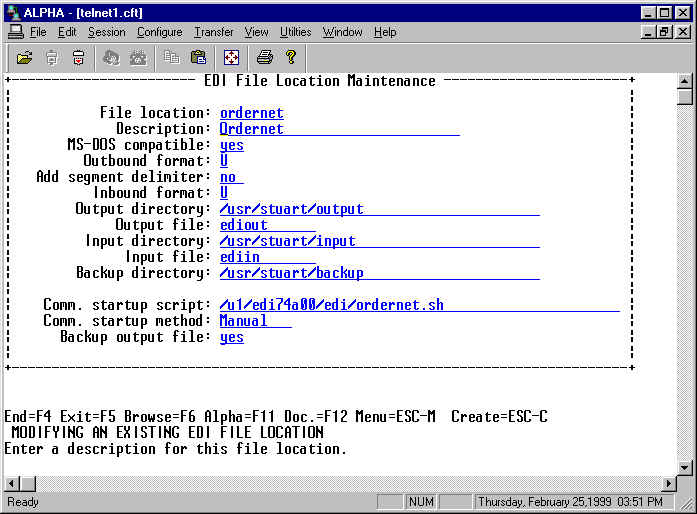
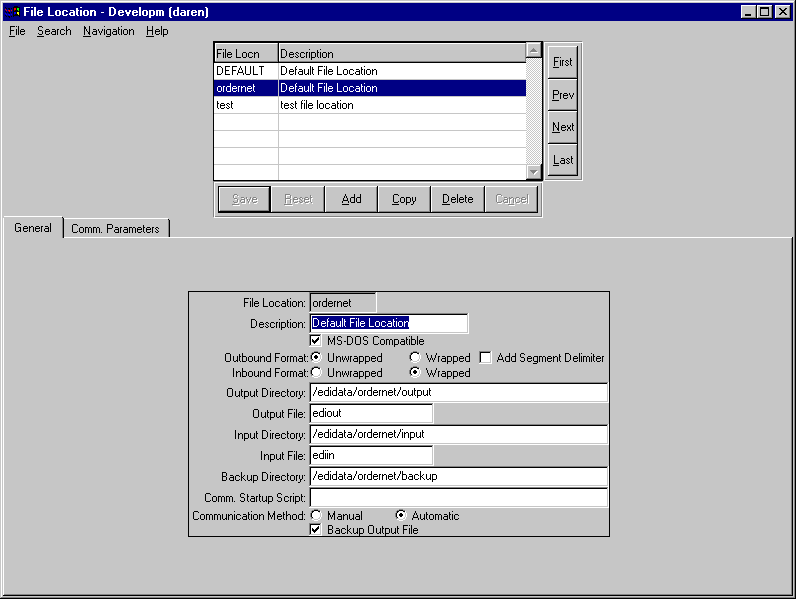
| Field Name | Description |
| File Location | Enter the file location code that you wish to update.You
can use the |UP/DOWN ARROW| keys to view existing records. Pressing the |ZAP/COPY| key will have the following effect: If the file location code exists, then you can delete it. If the file location code does not exist, then you can copy it from another record. For GUI just choose the File Location from the browser. |
| Description | Enter a description for the file location. |
| MS DOS compatible | Enter "yes" to create MS-DOS compatible files
when EDI data is being generated for this file location. This field should be set to
"yes" if a generated EDI data file needs to be transferred to an MS-DOS (i.e.
MS-DOS, OS/2, Windows 95, Windows NT) based system, and the utility used to transfer the
file to the MS-DOS based system does not perform the necessary file conversion. If the EDI software is used on an MS-DOS based system, this switch should be set to "no", since generated data will be MS-DOS compatible. |
| Outbound Format | Enter "U" (unwrapped) if each record in a
transaction set is to be sent on a separate line, or "W" (wrapped)if all the
records in a transaction set are to be sent on one continuous line when EDI data is
generated. Sending EDI data in unwrapped format makes the generated EDI data easier to read, while wrapped format usually requires less space, and takes less time to transfer. |
| Add segment delimiter | Enter "yes" if a segment delimiter is to be added
to the end of each record in a transaction set, when the EDI data is sent in unwrapped
format, or "no", if it's not required. Please note that a segment delimiter is automatically added to the end of each record when EDI data is sent in wrapped format. |
| Inbound format | Enter "U" (unwrapped) if each record in a
transaction set in the input file is on a separate line, or "W" (wrapped) if all
the records in a transaction set are on one continuous line. EDI data must be unwrapped before it can be processed using either the Load EDI Data or Receive EDI Data functions.Please refer to the documentation in these functions for more information on how to unwrap EDI data. Setting this field to "W" will cause the communications script used to receive incoming EDI data to unwrap the EDI data automatically. |
| Output Directory | Enter the name of the directory where generated EDI data
will be placed for this file location. The system does not validate the directory and file
names with the operating system on which the EDI software is run. If the EDI software is used on a UNIX-based system,the directory and file names are case-sensitive. If the output directory does not exist, the option exists to create one. |
| Output file | Enter the name of the output file to be used when EDI data is generated for this file location.The system does not validate the directory and file names with the operating system on which the EDI software is run. If the EDI software is used on a UNIX-based system, the system will automatically convert the output file name to lowercase. |
| Input directory | Enter the name of the input directory. Naming rules are the same as those for the output directory. |
| Input file | Enter the name of the file for inbound data. Naming rules are the same as those for the output directory. A wildcard may be used for processing inbound data. This may be neccessary where your VAN generates multiple files for transactions that are being sent to you. When communications is executed all the files will be picked up and must be stored in our input directory. They may be named ediin01, ediin02, etc. In this case the input file name would be ediin*. This way all the files will be processed. |
| Backup directory | Enter the name of the directory where data is saved for backup purposes, after it is processed by the Receive EDI Data or Load EDI Data functions, or it has been sent to a trading partner or VAN. Naming rules are the same as those for the output directory. |
| Communication Script | Enter the name of the communications script to use to
transfer EDI data to and from this file location. The communications script can be a shell
script, batch file, or command file. This field is used by the EDI Data File Transfer function to transfer EDI data files to a trading partner or VAN, and to pick up EDI transaction sets from a trading partner or VAN. If this field is left blank, then EDI data files will have to be sent or retrieved using a process outside of the EDI module. Please note that the system does not check to see if the communications script entered exists or that you have the appropriate permissions to execute the script. The communications script name entered must be appropriate for the operating system used to run the EDI module (i.e. The system will not convert the communications script name if entered in UNIX-style). Click for an example of a communications script start-up file. |
| Communication start-up | Enter "A" to have the communications script specified for this file location executed automatically when the Generate EDI Data or Regenerate EDI Acknowledgements functions are run, or "M" to transfer EDI data manually only when the EDI Data File Transfer function is run. |
| Backup Output File | Enter "yes" to have the EDI Data File Transfer function backup the output file to the appropriate directory after a communications script has been run for a file location, or "no" to let the communications script or other process perform the backup task. |
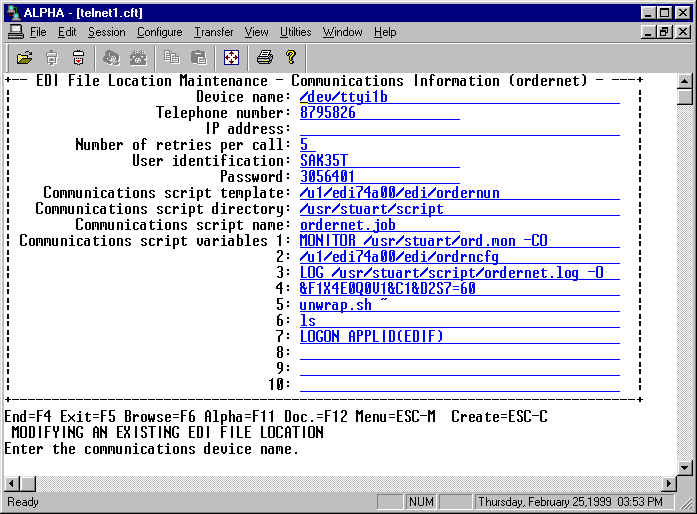
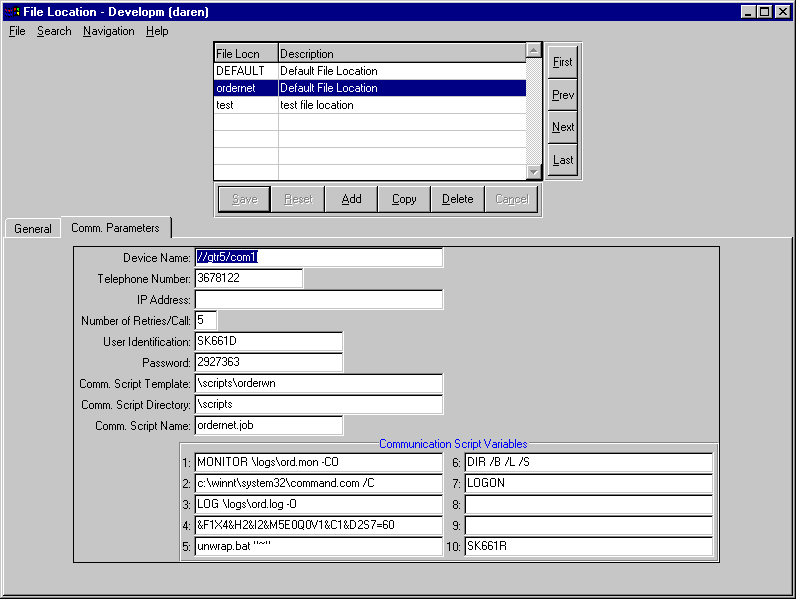
| Field Name | Description |
| Device Name | Enter the communications device name. |
| Telephone number | Enter the dialup to the VAN |
| IP Address | Enter the IP address for direct Internet communications (if available) |
| Number of retries | Enter the number of time to dial up the VAN in the event of a busy signal or other communications problem. |
| User Id | The User ID at your VAN |
| Password | The user password associated with the user-id |
| Comm script template | Enter the communications script template name that contains
the boilerplate instructions to generate your script. Leave this field blank if you are
not going to generate a communications script right away and you do not have a template on
hand. The system will verify that the template exists before generating a communications script. Enter the file name using the complete path conforming to the rules of file name creation for your operating system. The system does not validate the directory and file names with the operating system on which the EDI software is run.If the EDI software is used on a UNIX-based system, the system automatically converts the input file name to lowercase. |
| Comm script directory | Enter the directory name where the resulting script will be stored once generated. |
| Comm script name | Enter the name of the communication script to be generated. The system will ask if you want to create the script upon completion of this screen. If the script already exists it will be replaced. |
| Comm script variables | Enter any of the data needed specific to the script being created. These variables will depend on the context of your script as well as the placement of the meta words. |
Last update October 20, 2006