...Menu...
Ontario Municipal Employees Pension
This document will describe how to set up the OMERS deduction for Ontario based municipal clients. You will be shown, step by step, how to create the necessary tables and switches that the system will use.
Steps 6 and 7 are used to maintain the Employee profile.
Create a new general EBD switch. Choose General Switch Maintenance from the System Management sub menu. Add the switch to the EBD tab as shown below. This switch will allow you to define which EBD's are subject to OMERS.
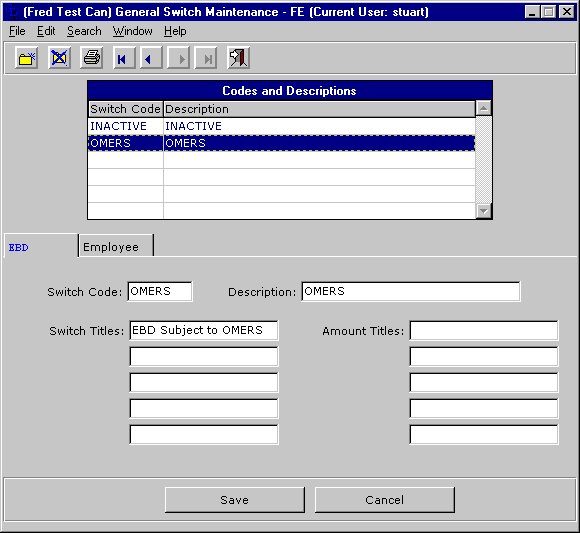
Decide which EBD's will be subject to OMERS based on the requirements as outline in the OMERS documentation. Use the Gen Switch tab folder within EBD Maintenance to assign the switch to the EBD. Click the EBD Subject to OMERS box. In the illustration below we have checked the switch for EBD 101.
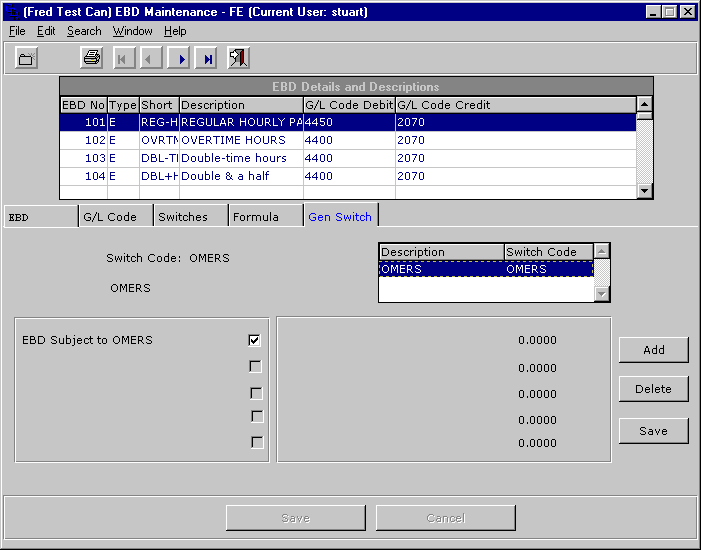
Create the OMERS withholding tables for the plan you will be using. Set up the codes using the Super Annuation Maintenance function. In the illustrations below we have created the tables for both the Normal Retirement at age 65 and the Normal Retirement at age 60. The data below was taken from the publication Contributions: Getting ready for 2003. This document is available on the OMERS web site.
Note that there are two tab folders; one for the employee share (page 1) and another for the Employer Share (ES).
Omers retirement at 60
Employee Share
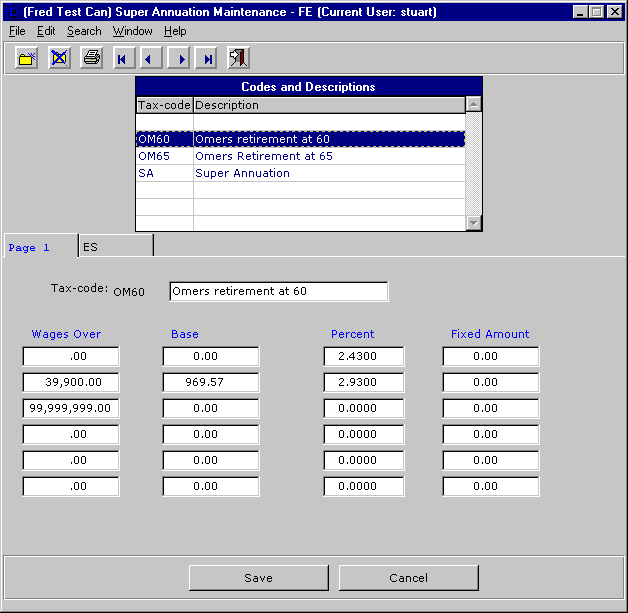
Employer Share
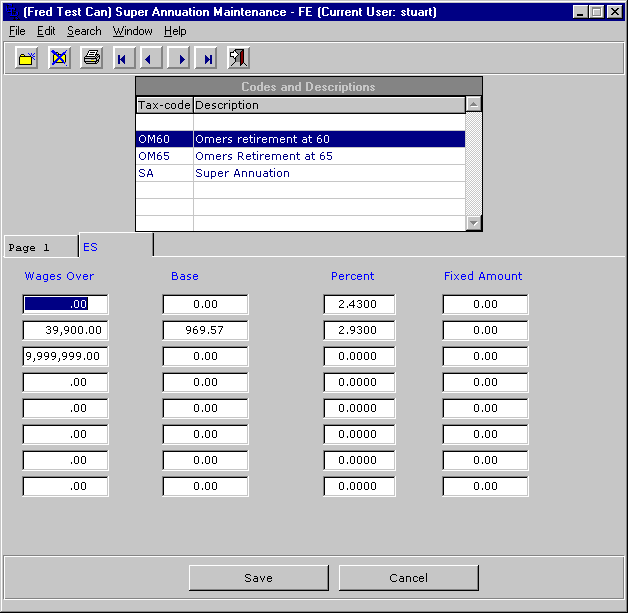
Omers Retirement at 65
Employee Share
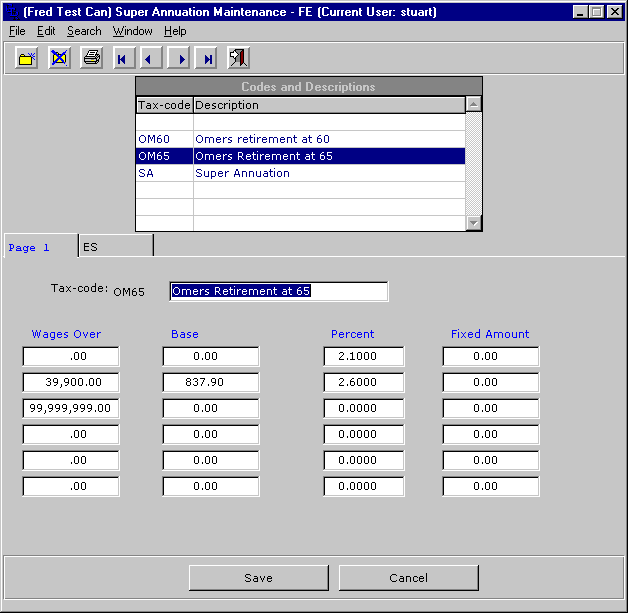
Employer Share
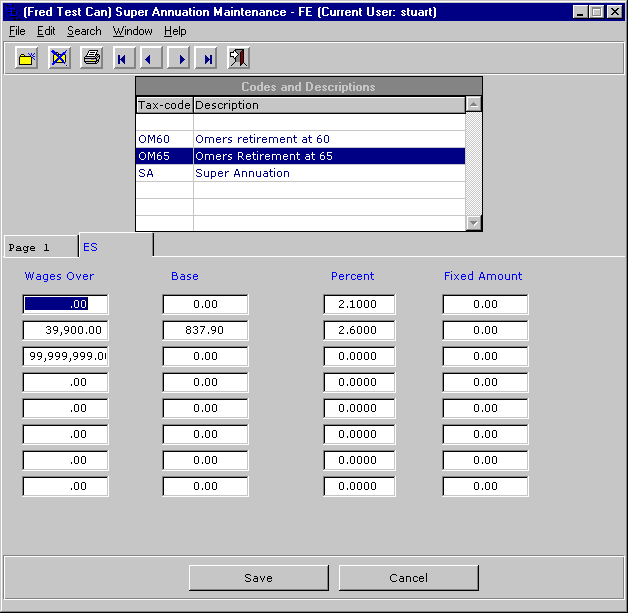
Create the EBD's that will be used to record the OMERS employee deduction and employer share. The employee deduction EBD should be type D and the employer share EBD should be ES.
Add the EBD's to the Tax Authority Table for Ontario (code ON).
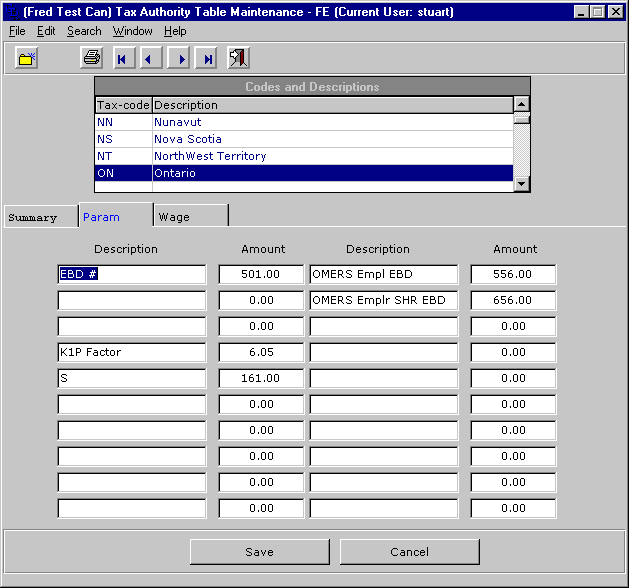
Assign the appropriate OMERS code to the employee. Use the Super Annuation field for the OMERS code.
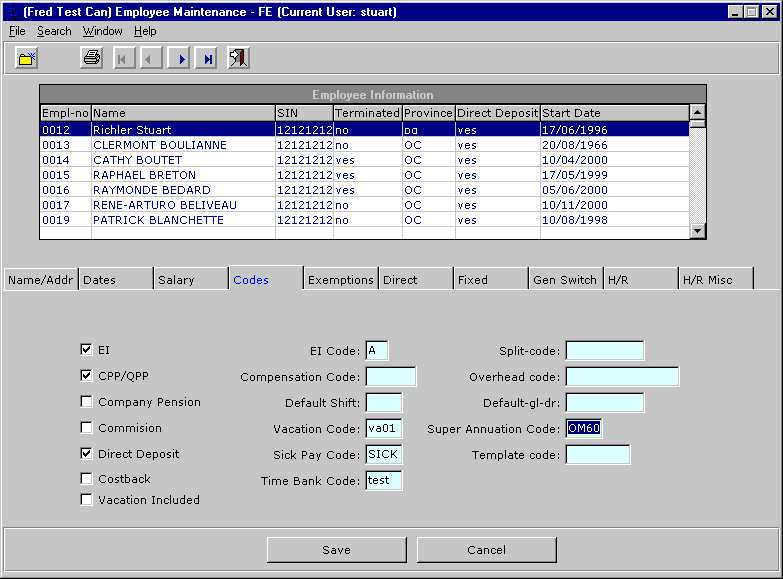
Click on the Dates tab folder to assign the OMERS effective date for the employee. Within the dates tab folder click on the Misc fields button to access the miscellaneous dates. We have assigned the first date field for the effective date.
Last updated October 20, 2006